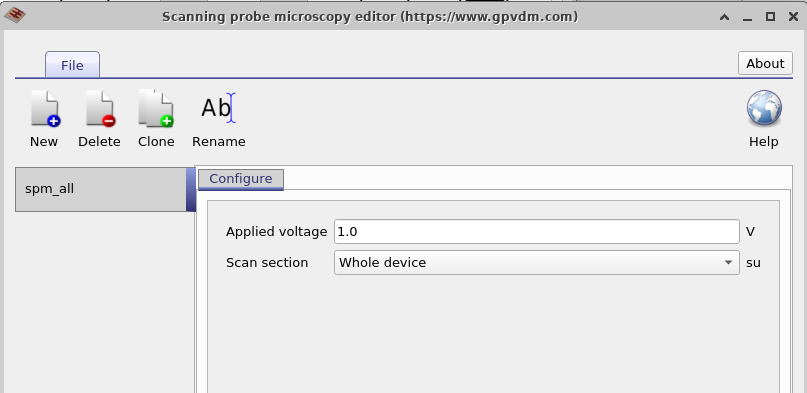Designing large area devices
Drift–diffusion simulations are a powerful way to understand device physics at the microscale. They allow you to capture the influence of charge transport, recombination, and electric fields in detail. However, as devices scale up to centimeter- or even meter-sized modules, full drift–diffusion simulations become increasingly impractical due to computational cost. At this scale, it is often more efficient to approximate each device or sub-cell with an equivalent circuit element (such as a diode or resistor) and study the performance of the overall contact or network in a circuit-based simulation.
This tutorial introduces you to such an approach by exploring the design of large-area contacts for solar cells. In this example, we replace the complexity of a full drift–diffusion calculation with a circuit-style approximation while retaining the essential physics of resistance and current flow. To begin, open the New simulation window from the File ribbon and select the Large area hexagonal contact option (Figure ??). Once opened, the simulation window will resemble Figure ??, showing a printed hexagonal contact on top of a PEDOT substrate. The aim is to analyze how the resistance of this contact varies as a function of position.
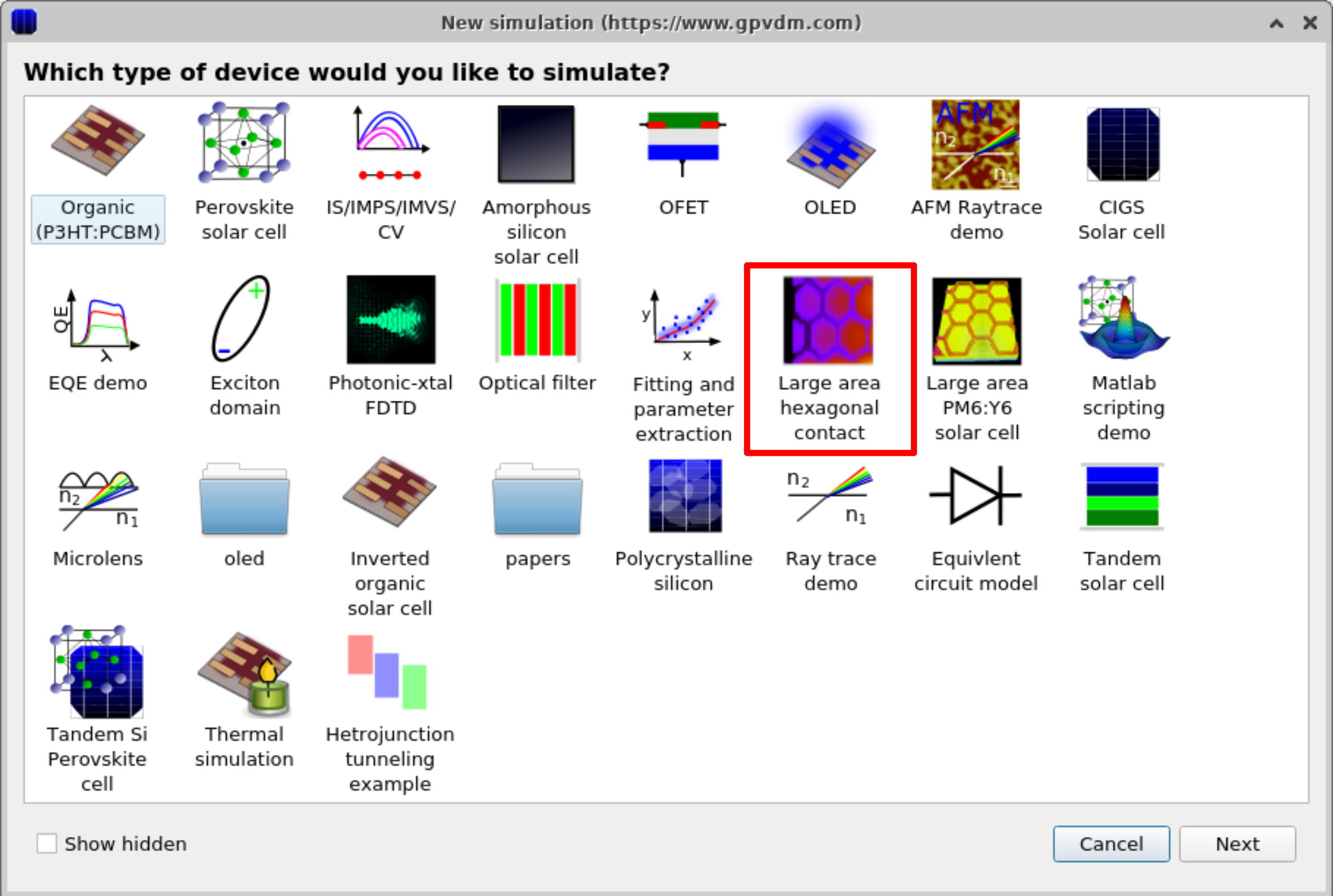
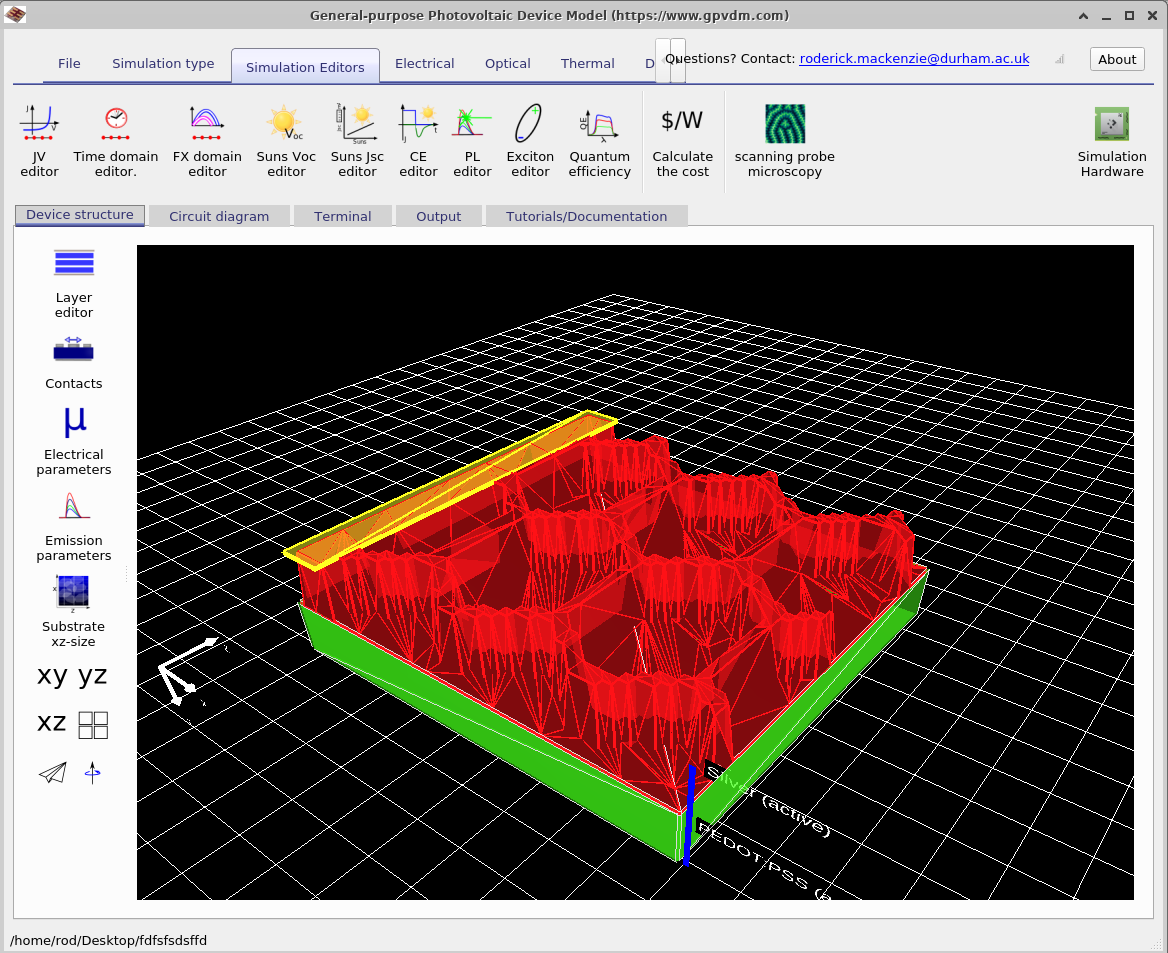
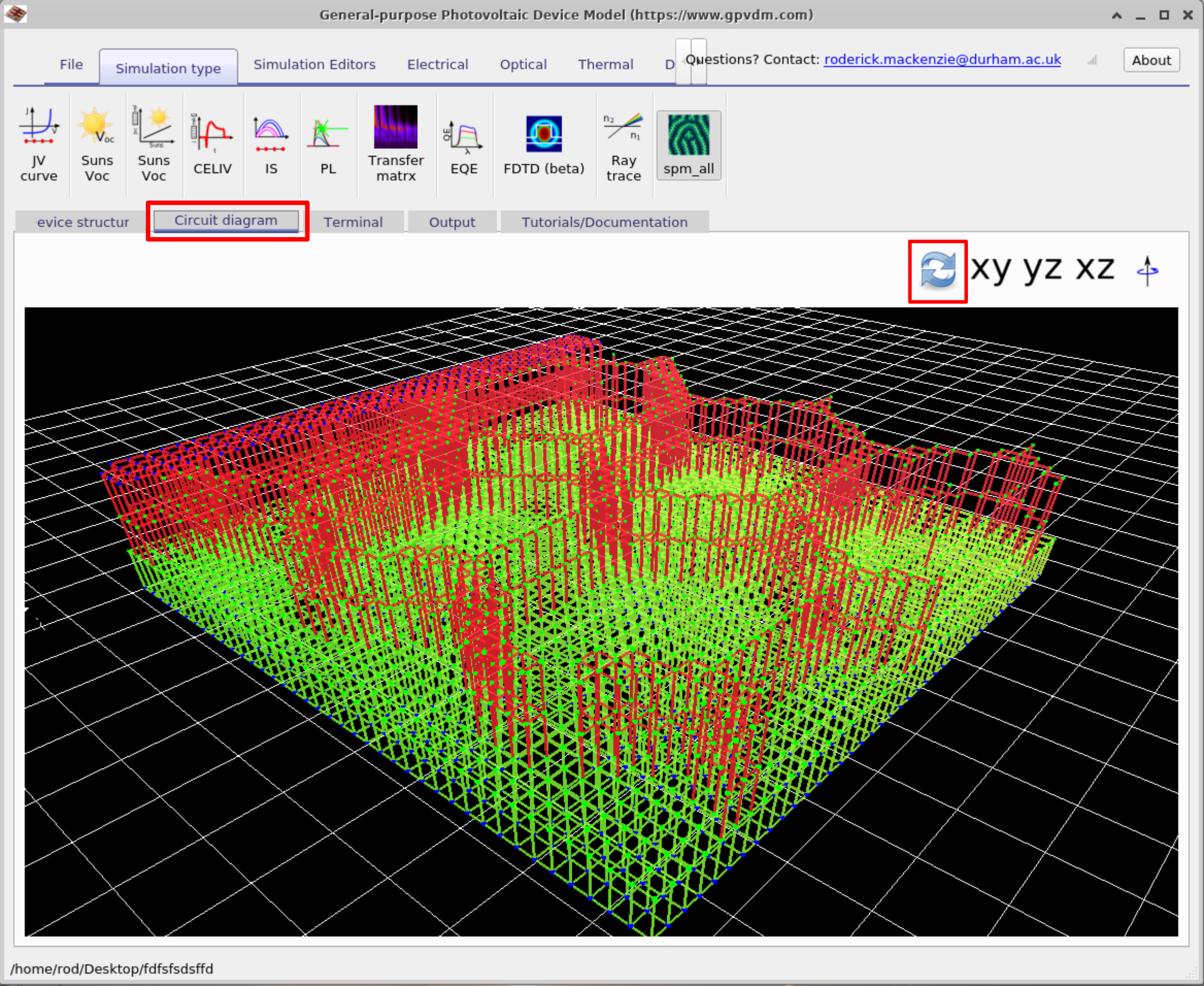
The next step in the simulation is to build a network of resistors that approximates the shape of the contact. To do this, select the Circuit diagram tab and then click the Refresh button. This automatically generates a resistor network based on the geometry shown in the Device Structure tab (Figure ??). You can zoom in and inspect the individual resistors, where each line in the mesh represents a single resistor.
Once the resistor mesh is generated, you can run a full simulation to calculate the resistance between the bottom of the PEDOT:PSS layer (the green region in Figure ??) and the silver extraction contact (the yellow strip at the far left in Figure ??). Start the simulation by clicking the Play button in the File ribbon.
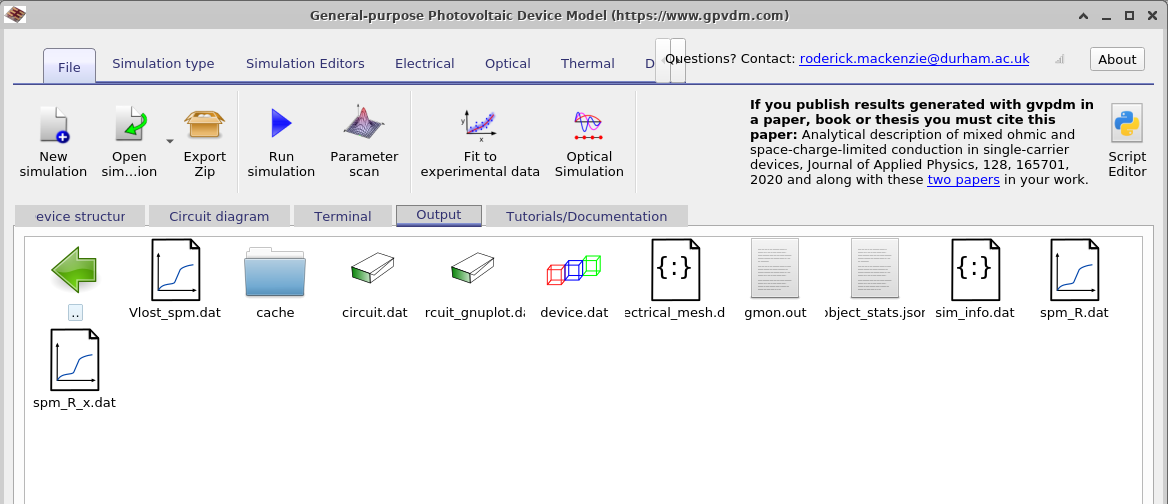
The simulation may take a few minutes. When it completes, open the Output tab
(Figure ??).
Load spm_R.dat to view the 2D resistance map of the structure
(Figure ??).
Additional output files are summarized in Table
??.
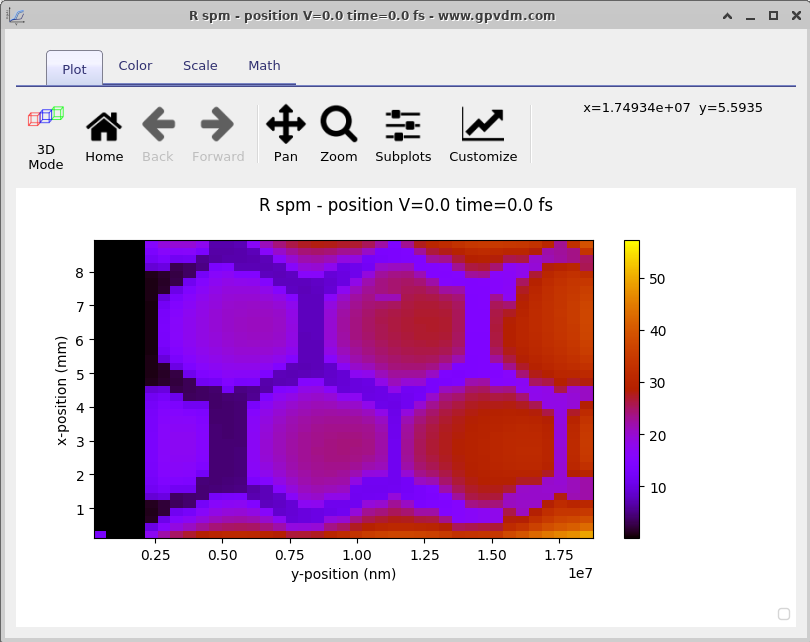
spm_R.dat) across the device surface.
| File | Description |
|---|---|
spm_R.dat |
2D map of the contact resistance across the device. |
spm_R_x.dat |
1D resistance profile taken along the central axis of the device. |
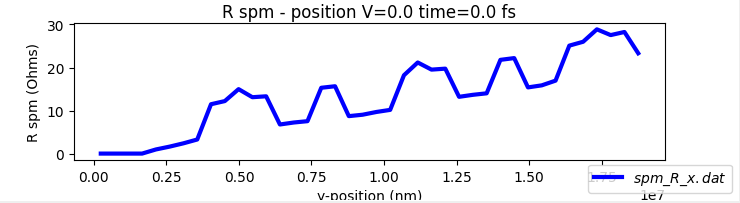
spm_R_x.dat) taken along the centre of the device.
The Scanning Probe Microscopy (SPM) editor can be found in the Simulation Editors ribbon of the main window. It allows you to configure whether the scan covers the entire device or just a selected section. The editor is shown in Figure ??.