Light sources
In OghmaNano, all illumination is provided by light sources. These are defined using the Light Source Editor, which can be accessed from the Optical ribbon in the main window (see Figure ??).
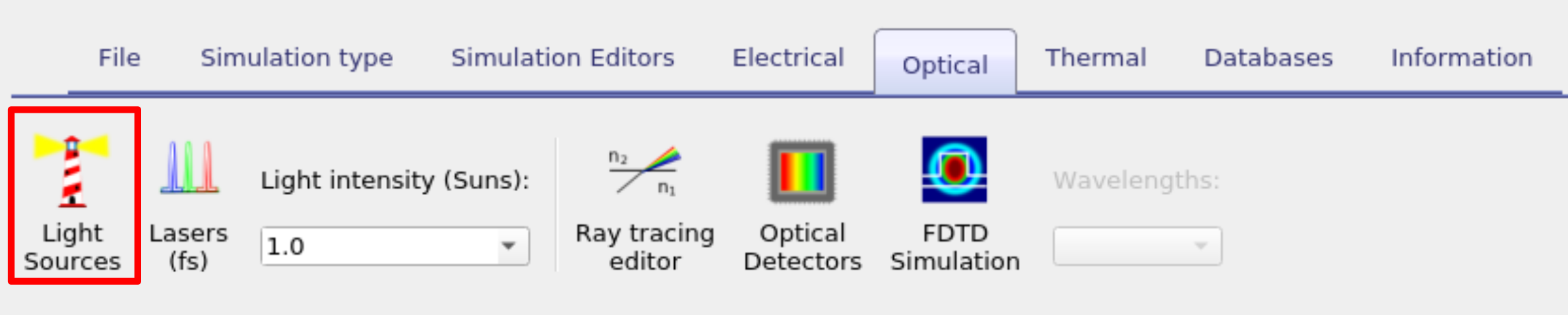
The Light Source Editor is shown in Figure ??. A light source in OghmaNano is defined by its illumination spectrum. For example, you can configure a source to emit the standard AM1.5G spectrum. Multiple light sources can then be combined in the Light Source tab. This makes it possible to superimpose different spectra, such as AM1.5G illumination together with the emission of a fluorescent tube. The relative intensity of each source is set using the multiplier column, which scales the contribution of each spectrum.
Optical filters, managed in the Filters tab (??), are applied to the combined spectrum rather than to individual light sources. Filters represent materials that absorb or block certain wavelength ranges — for example, simulating a thick glass layer that blocks sunlight below 300 nm. They can be enabled or disabled with the Enable switch, their material selected, and the attenuation strength specified in dB.
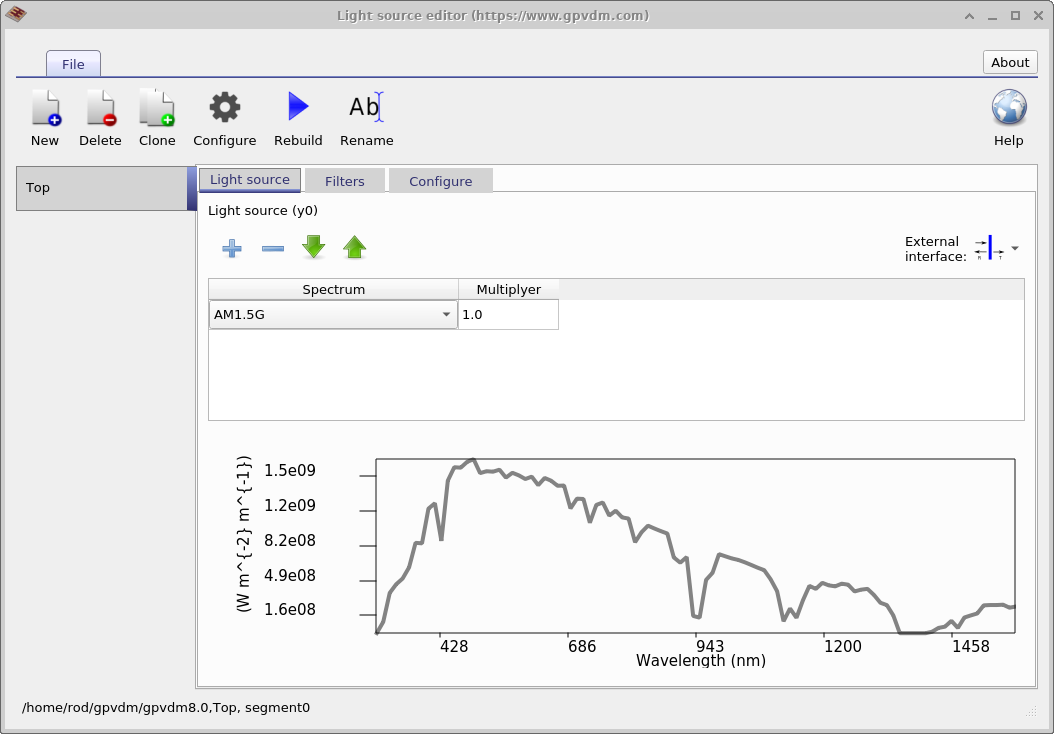
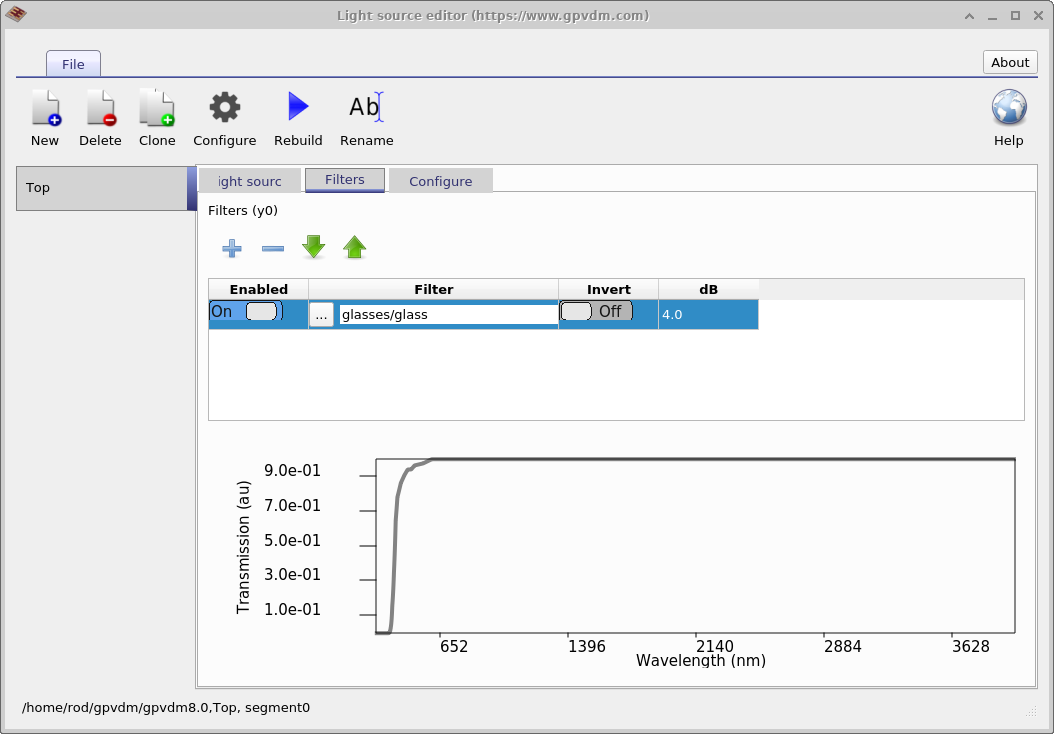
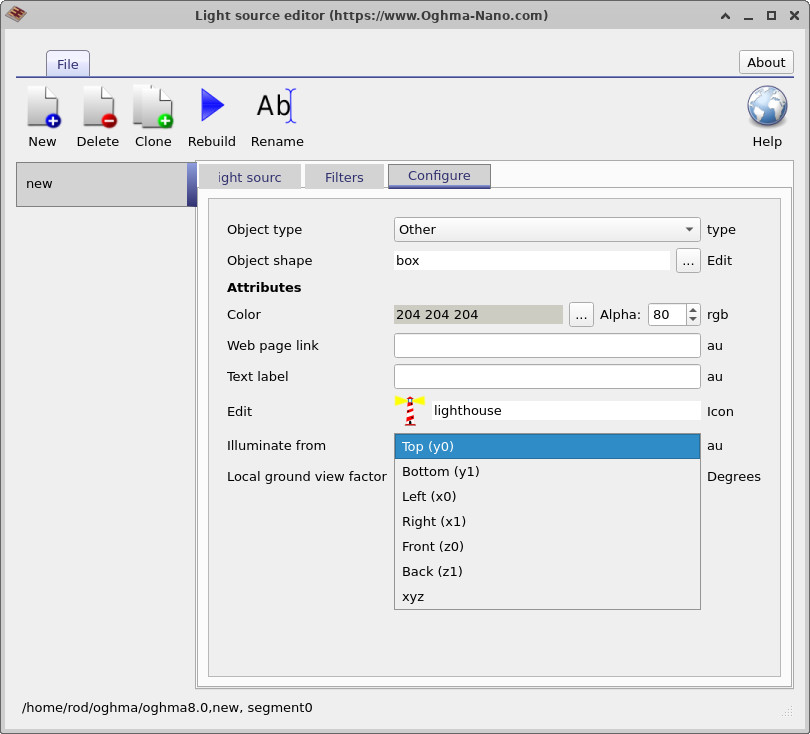
Top right: Light source set to xyz.
Bottom left: Light source set to top.
Bottom right: Light source set to bottom.
Choosing the Light Source Orientation
In OghmaNano you can configure where each light source enters the device. This is controlled in the Configure tab of the Light Source Editor. For simple optical solvers such as the transfer matrix method, light usually enters from either the top or bottom of the device — typical of layered structures like solar cells. For more advanced methods such as FDTD or ray tracing, the light source can instead be placed at an arbitrary position in space, giving much greater flexibility. The available options are:
- Top (y0): Light enters from the top surface of the device. This is the most common configuration for transfer matrix simulations. (See the bottom-left of Figure ??.)
- Bottom (y1): Light enters from the bottom surface of the device. Also typically used in transfer matrix simulations. (See the bottom-right of Figure ??.)
- xyz position: Light originates from an arbitrary point in the 3D simulation space. This option is used in FDTD and ray tracing simulations, where sources may need to be placed anywhere in the model. (Also shown in the bottom-right of Figure ??.)
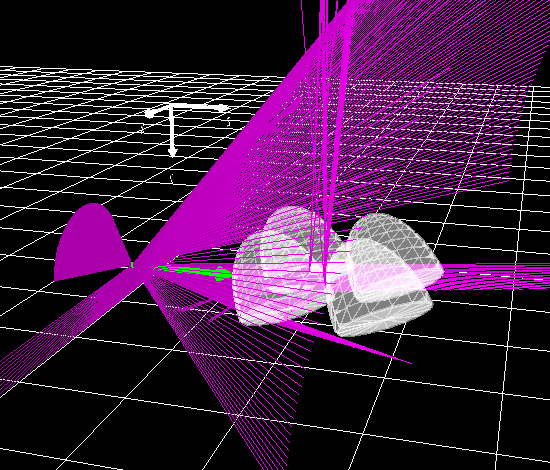
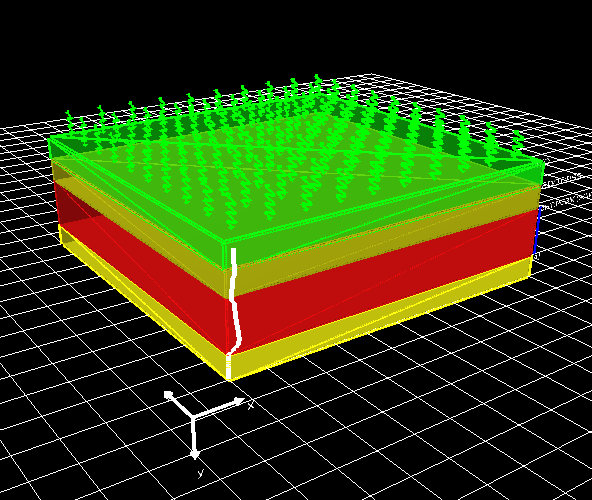
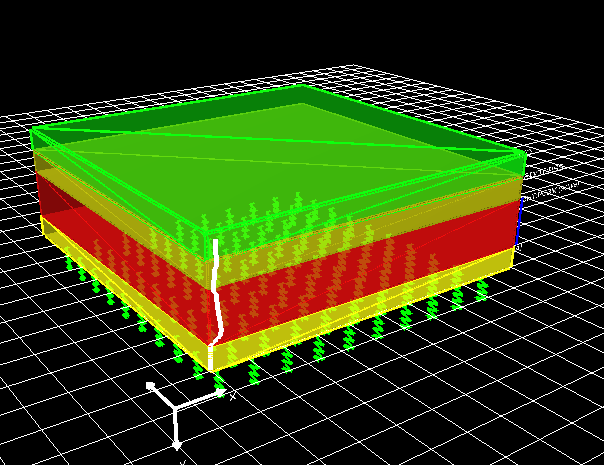
Local Ground View Factor
The local ground view factor describes how much of the surrounding ground surface is visible to a given point on the device. It is relevant when considering optical simulations that include reflected or scattered light from the ground plane. In other words, it accounts for the fraction of the diffuse radiation field that originates from the ground beneath the device.
The factor is defined as
\[ F_{\text{ground}} = \sin^2\!\left(\frac{\theta_t}{2}\right) = \frac{1 - \cos(\theta_t)}{2}, \]
where \(\theta_t\) is the tilt angle of the device with respect to the horizontal plane. A horizontal device (\(\theta_t = 0\)) sees no ground, giving \(F_{\text{ground}} = 0\). A vertical device (\(\theta_t = 90^\circ\)) has a ground view factor of 0.5, since half of its diffuse environment is the ground and half is the sky.
This parameter can be set in the Configure tab. It is typically used in cases where ground-reflected light (albedo) makes a non-negligible contribution to the illumination — for example, in outdoor solar cell simulations, building-integrated photovoltaics, or devices exposed to highly reflective surfaces such as snow or white roofing.