Introduction to output files
Minimizing output
In general writing to disk is slow on even the most modern of computers with an SSD. The seek speed of mechanical disks has increased little of their history. Thus often writing the output data to the hard disk is the most time consuming part of any simulation. By default OghmaNanowrites all output files to disk this is so the new user can get a feel for what output OghmaNanocan provide. However to speed up simulations you should limit how much data is written to disk. The simulation editor windows (steady state,time domain etc..) offer options to decide how much data you want to dump to disk. This is shown in figure 19.1
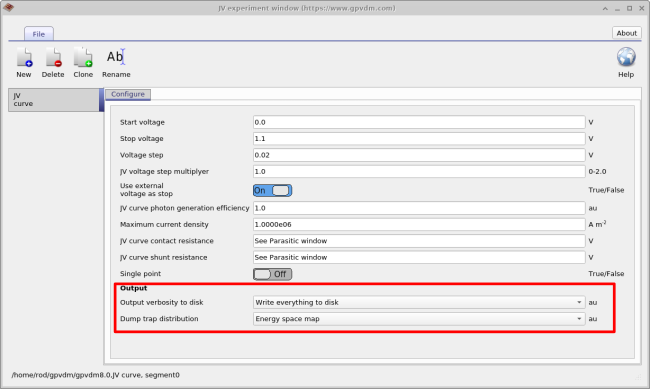
The option "Output verbosity to disk" can be toggled between "None" and "write everything to disk". When "None" is selected nothing is outputted to disk at all - even simulation results are not written. When "write everything to disk" is selected the simulation dumps everything to disk, so JV curves and all internal variables of the solver are written to disk so that the user can examine how carrier densities, fermi-levels, potentials etc.. change during the course of the simulation (see section 19.1). The second option below "Output verbosity to disk" called "dump trap distribution" will write out the distribution of traps in energy and position space. See section [sec:trapmap].
Snapshots directory - dir
Trap_map directory - dir
The trap map directory contains the distribution and density of carriers in the traps as a function of position and energetic depth. An example is given in figure 19.4 [sec:trapmap]
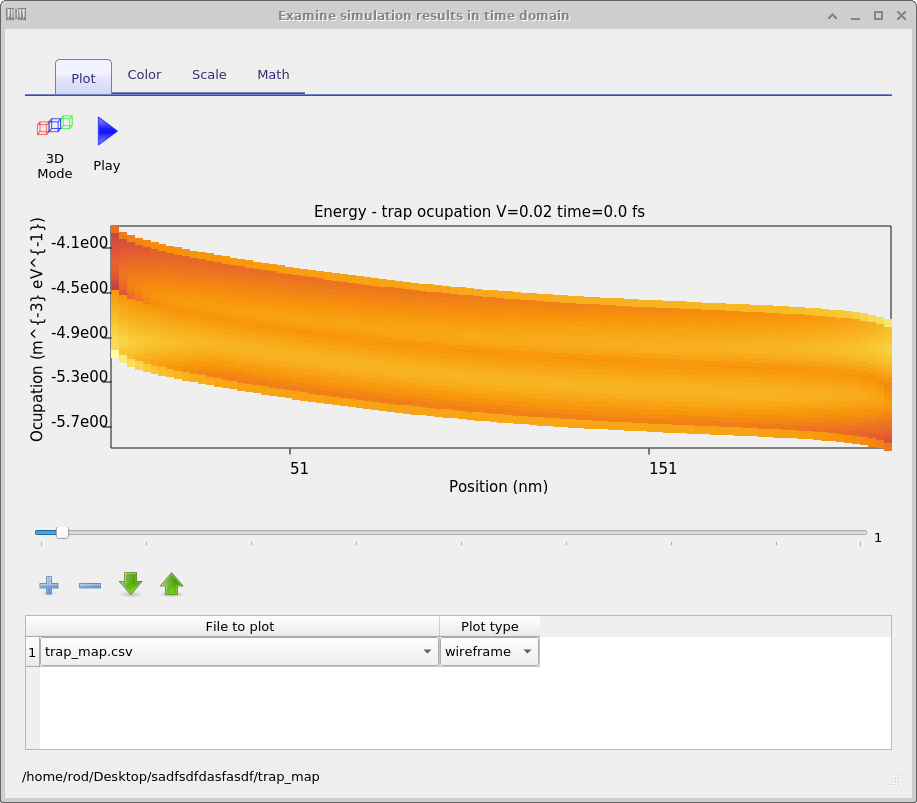
Optical snapshots - dir
Contains results of the optical simulations.
Cache - dir
Getting a computer to do math is on the whole a slow thing to do. It’s much faster to precalculate results then store the answers in a look up table. This can speed up calculations significantly. The cahce dir stores the results of such precalculations, you can delete if you want it OghmaNanowill just remake it when it runs.
Equilibrium directory
Before the solver starts any simulation it solves the device equations in the dark with 0V applied bias. The result of this calculation are placed in this directory. The practical reason for doing this is that Newton’s method only works if you give it a reasonable starting guess for any given problem. Thus to start the solver, we guess the carrier densities at 0V in the dark, we then use Newton’s method to calculate the exact carrier density profiles at 0V in the dark (results are stored in the equilibrium directory), then from this point we can work our way to other solutions say at +1V in the light.
Optical simulation
| JSON token | Meaning | Units | Ref |
|---|---|---|---|
| \(J_{photo}\) | Photo current density \(Am^{-2}\) | ||
| \(I_{photo}\) | Photo current \(A\) |
File formats
Almost all input and output files associated with OghmaNanoare human readable, meaning that they are straight up text files. All output files can be directly plotted in gnuplot/excel as can the input files. Output files are currently called .dat, but they are simply text files. All configuration files are in json format so can be edit directly or by using the python json library.
.dat files
This type of file is a straight text file which can be imported into excel or any other plotting program. It contains two columns of data x and y. There is also a preamble in the file containing information such as units etc.. OghmaNanois moving from .dat files to .csv files.
.csv files
This is a straight csv file as you would expect which can be imported into any text editor. The first line of the file is a json string containing information such as units etc. You can ignore this. The second line of the file describes the x/y data in a human readable form then the rest of the file contains the data.
Binary .csv files - files which are not human readable
In some cases it is not practical to dump text files. Examples are when dealing with 3D structures. In this case OghmaNanowill dump the same json header as used in the csv file but then dump a series of C floats representing the data.