Part B: Visualising the results from OFET simulations
To understand why a device behaves as it does, it is often useful to examine its internal state rather than only the external JV curves.
Profiles of voltage, electrostatic potential, charge-carrier densities, or band energies provide direct insight into how the device operates and
how different regions contribute to performance. During every run, OghmaNano automatically saves these internal solver variables to the
snapshots folder at each voltage or time step. Later, the Snapshots window can be used to visualise and scroll through these
results, making it possible to track how key parameters evolve as the simulation progresses.
To visualise results in 2D/3D, navigate to the Output tab in the main window and double-click on the snapshots folder (??). The snapshots stores detailed output from the simulations, such as charge carrier denisty/potential in 2D across the device. To launch the snapshots window double clki (??). In the snapshots window, click the + button to add a plot, then choose phy.csv from the drop-down menu. You can then use the slider to scroll through bias steps (different voltages) and render 2D fields such as charge-carrier density, trap density, and electrostatic potential (phi), as well as explore electrical conduction–related maps across the device. Use the mouse to drag the view of the 3D plot, and use the wheel to zoom in and out of the simulation.
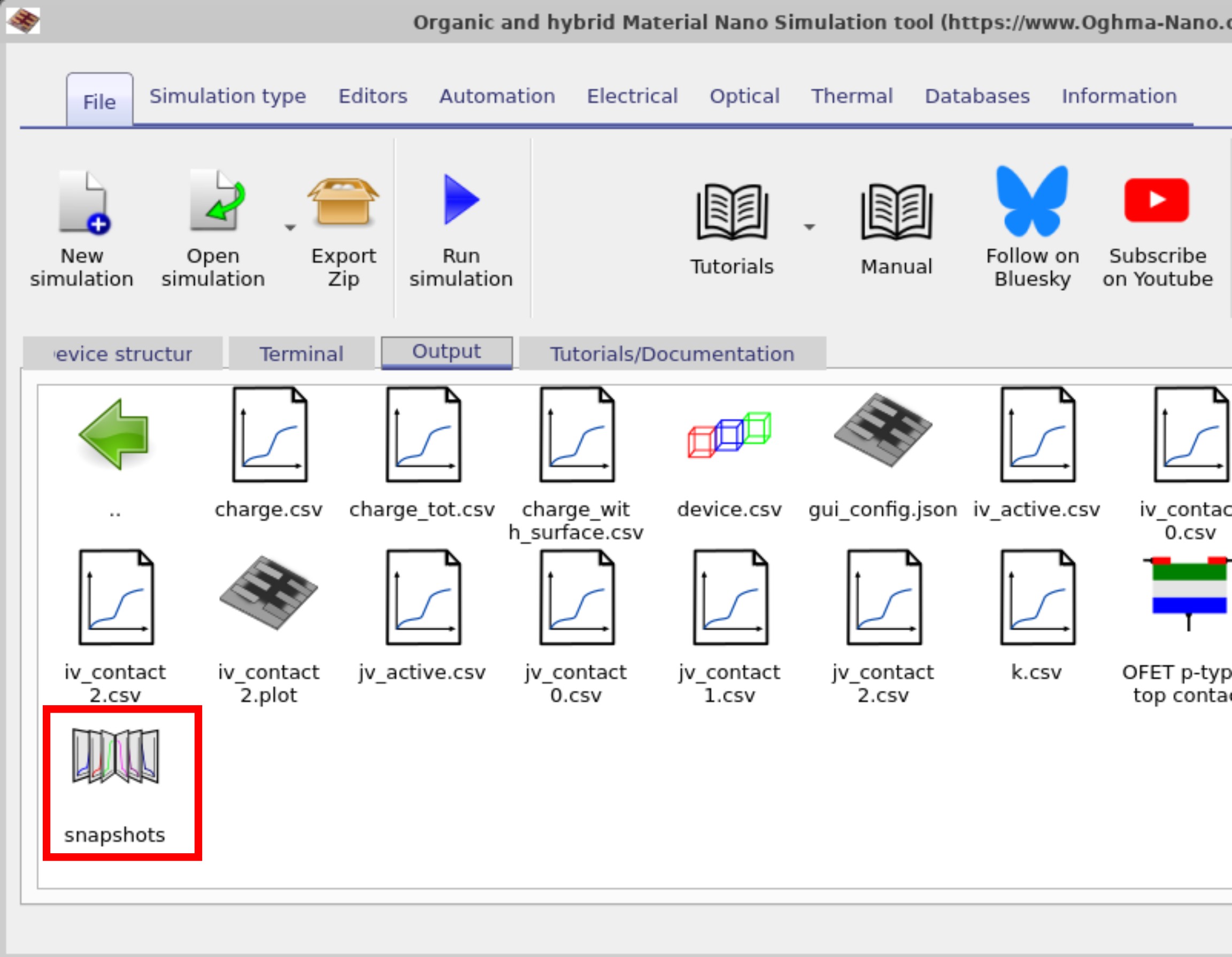
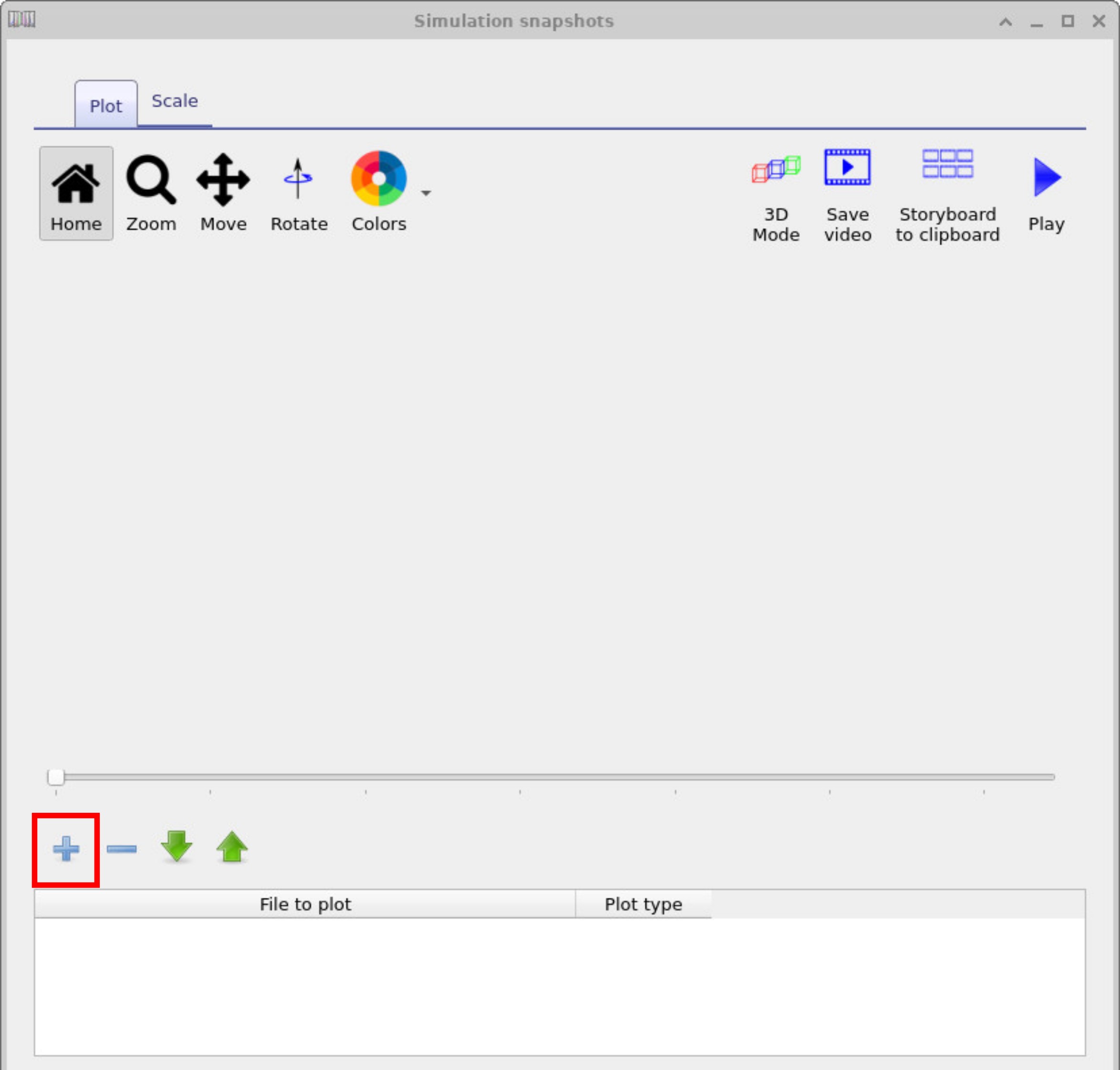
The figures ??, ??, ?? below show the evolution of the electrostatic potential (φ) across the OFET device at different applied voltages. Use the slider bar to view how internal fields change with bias. By selecting different variables from the drop-down menu, you can plot not only potential but also charge-carrier densities, trap occupancies, or other physical quantities to analyse how the device responds over the full voltage range.
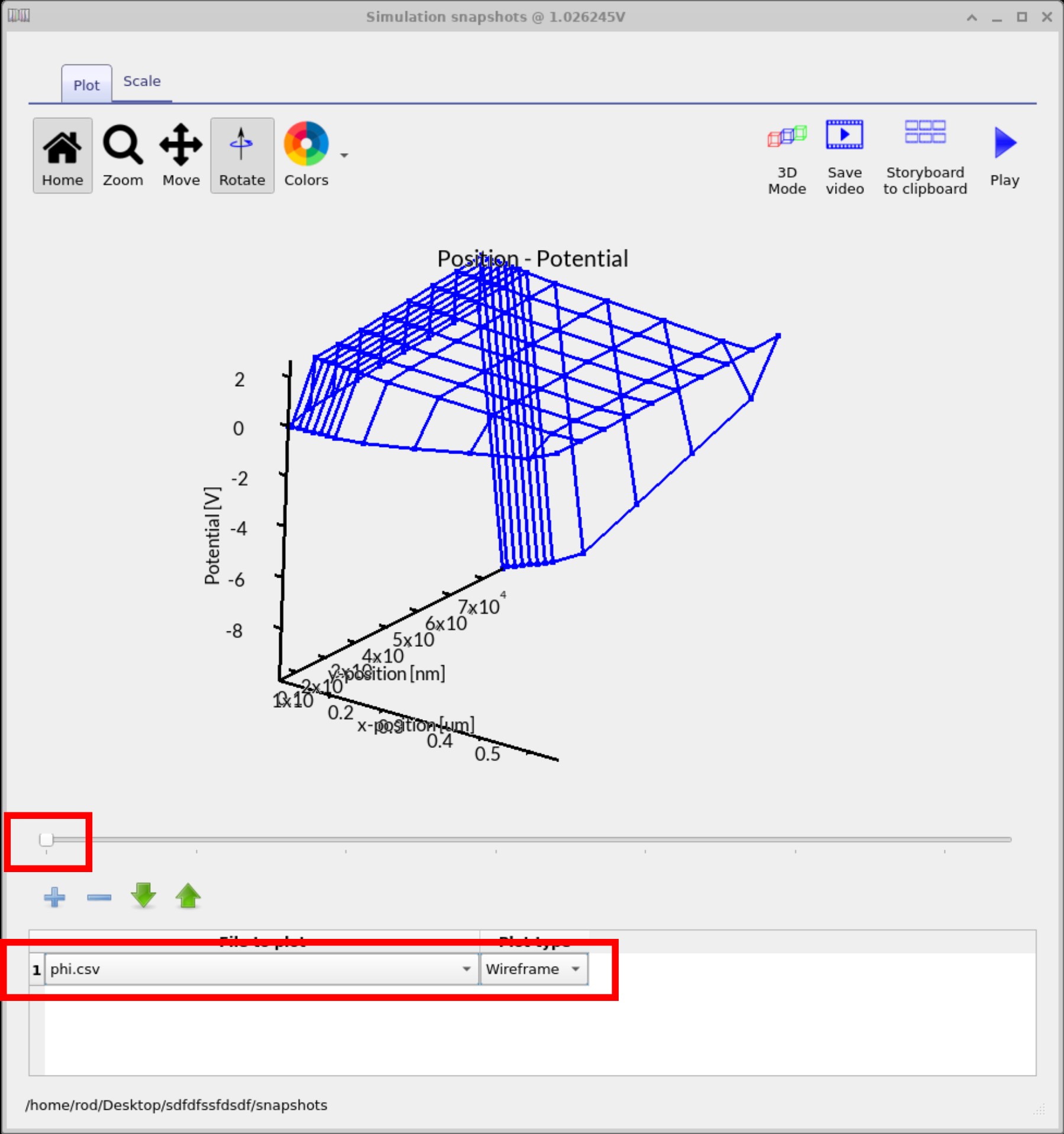
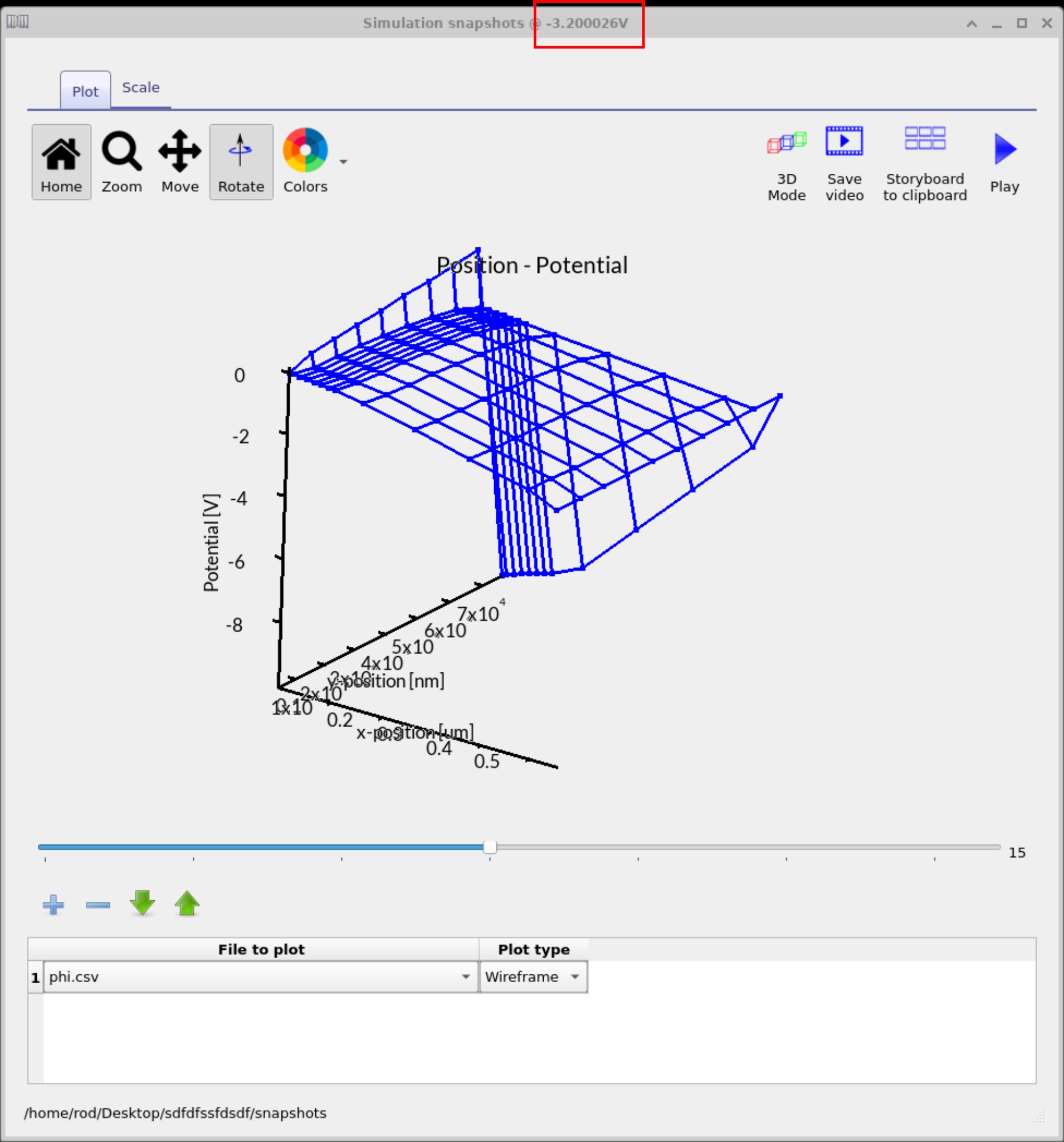
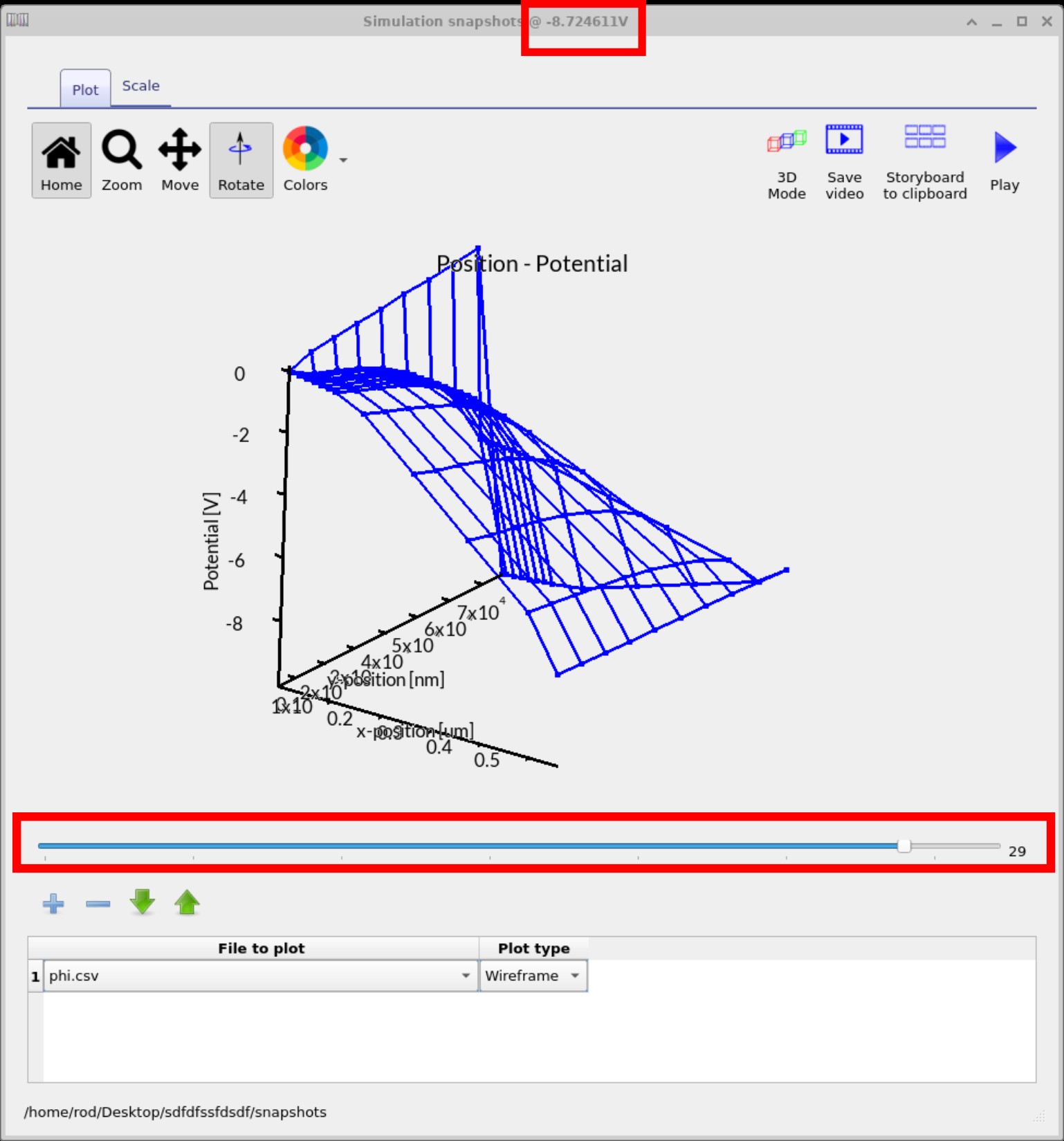
In addition to 2D mesh plots, OghmaNano also provides full 3D visualisation of simulation data. By pressing the 3D Mode button, the snapshots viewer flips from a flat mesh representation into a true 3D space (??). The user can still scroll through bias points with the slider to view how the data evolves, but now each field (such as electrostatic potential, φ) is mapped volumetrically across the device. In the second example (??), the colour map has been changed via the Colors button in the top ribbon, and the device itself has been made visible by right-clicking, selecting View → Show device. This combination of overlays makes it possible to directly relate the simulated physical fields (e.g. φ, charge density, traps) to the actual device geometry, providing a more intuitive understanding of how the device operates under bias.
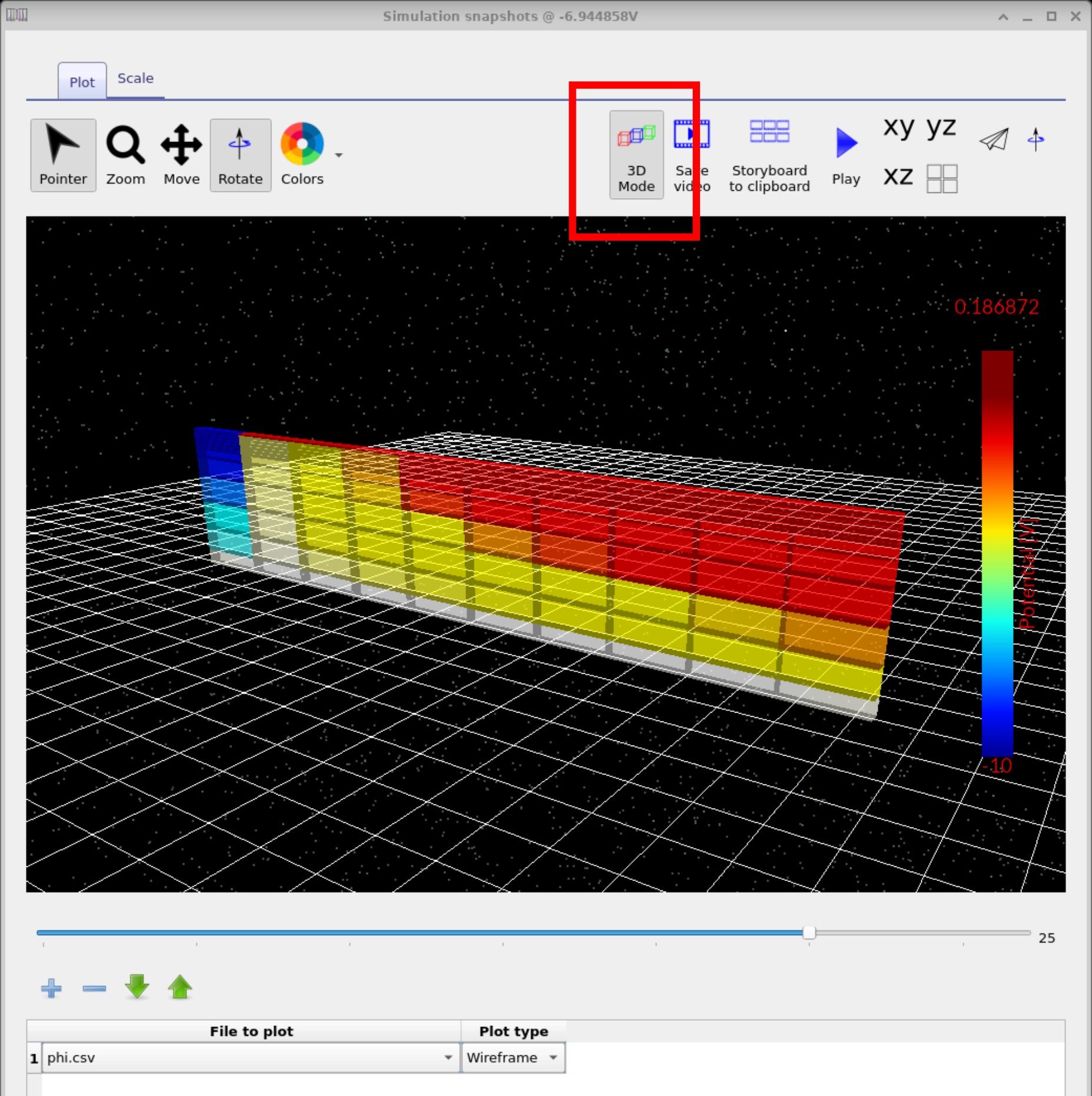
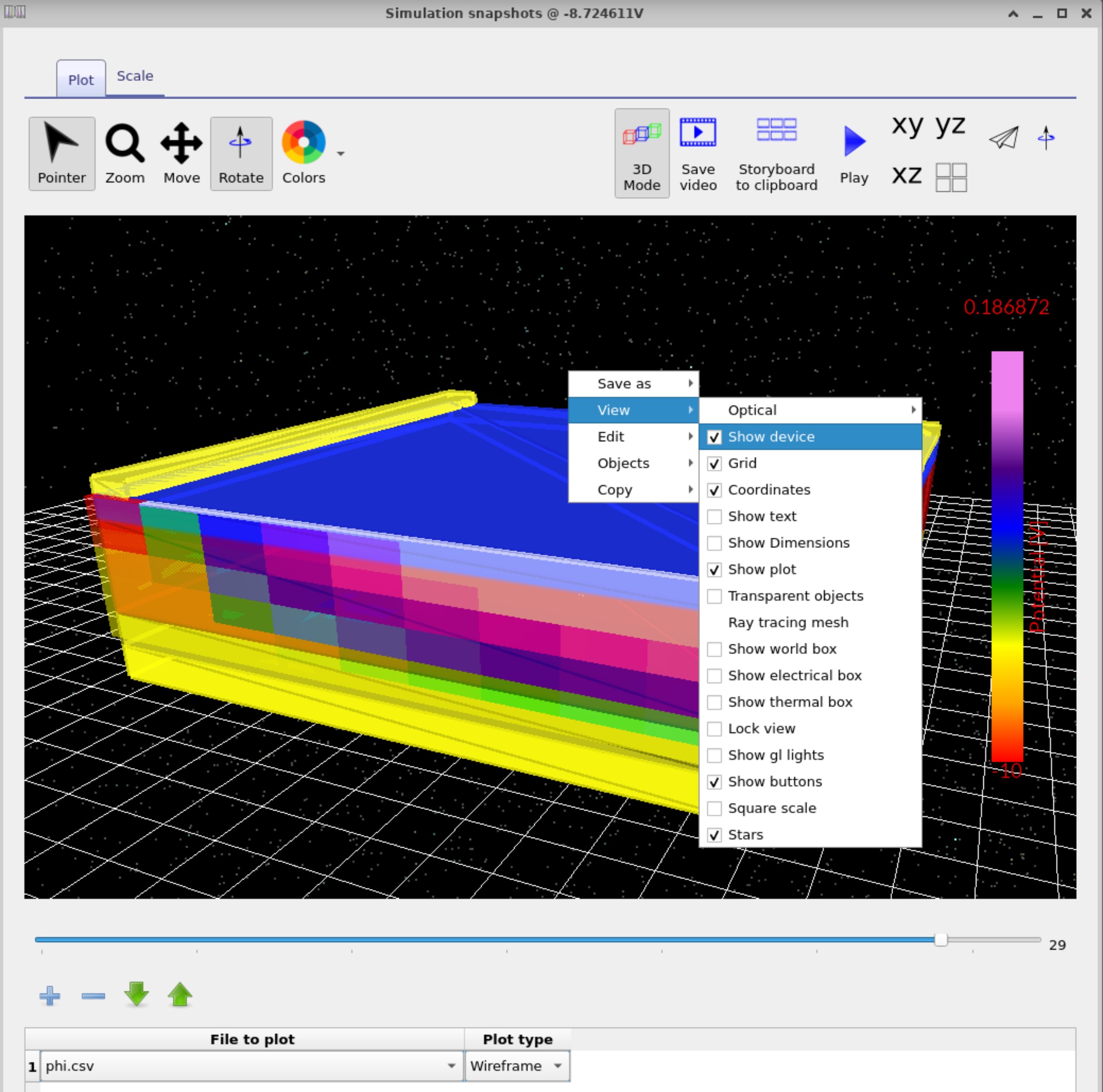
👉 Next step: Now continue to Part C to learn about visualising OFET results in 2D and 3D, exploring current flow, charge densities, and device fields in more detail.