Downloading more materials
While you can manually add materials to OghmaNano one at a time, many are already available in established online databases. One of the largest is refractiveindex.info. OghmaNano includes an updater that can automatically download this database—containing thousands of materials—from the refractiveindex.info GitHub page, and this tutorial will show you how to do that. Additional materials are also provided by the OghmaNano project itself, available through the oghma-nano.com website and the OghmaNano database, both of which can be accessed using the same installer. Running the installer not only adds new materials but also updates all existing entries in your database.

The ?? shows the Databases ribbon in OghmaNano. On the right-hand side the Update Databases button is highlighted; clicking this opens the updater window.
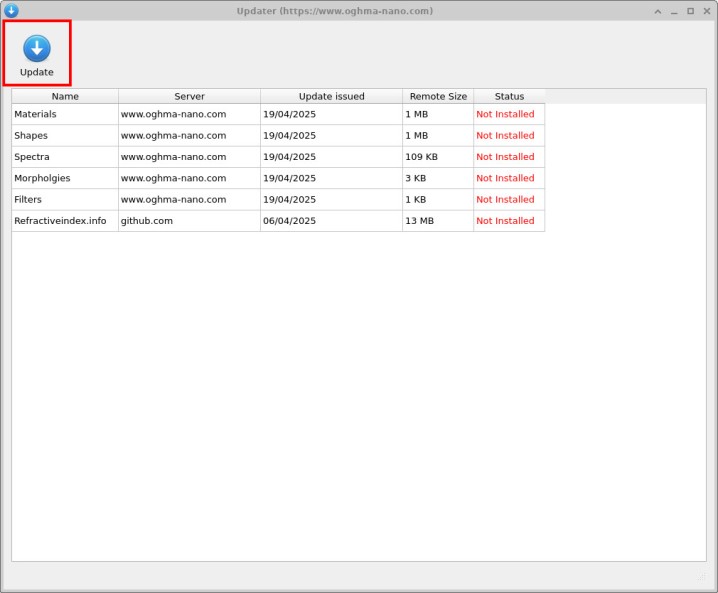
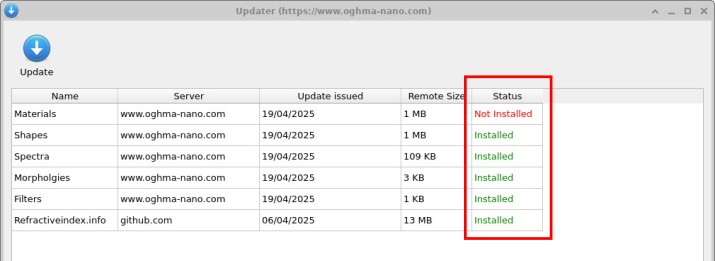
In the updater window (??) you can see multiple update sources. Some updates come directly from the OghmaNano project (via the oghma-nano.com site) to deliver new materials, shapes, and filters. At the bottom is a link to the refractiveindex.info GitHub repository, which contains thousands of materials and is the most substantial source—its package size is large (around 13 MB) compared to the other repositories. After you click Update, OghmaNano downloads and installs the selected sources, including the refractiveindex.info set. When the process completes, the updater will show items marked as Installed as in ??. The total time depends on your internet connection speed.
Next, return to the Materials Database (via the Materials Database button on the Databases ribbon). You will see a new entry named refractive_index_info, as shown in ??. This folder is the full refractiveindex.info dataset, downloaded and converted into OghmaNano’s format. Double-click the refractive_index_info entry to browse its contents. As illustrated in ??, the directory exposes hundreds of material records—making over a thousand materials available for use in your simulations.
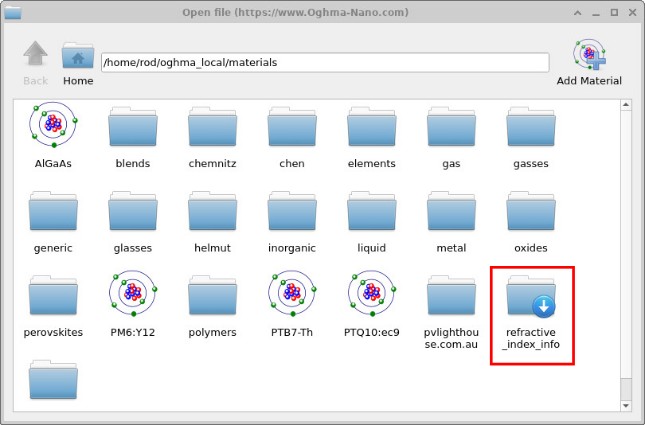
refractive_index_info containing the refractiveindex.info dataset.
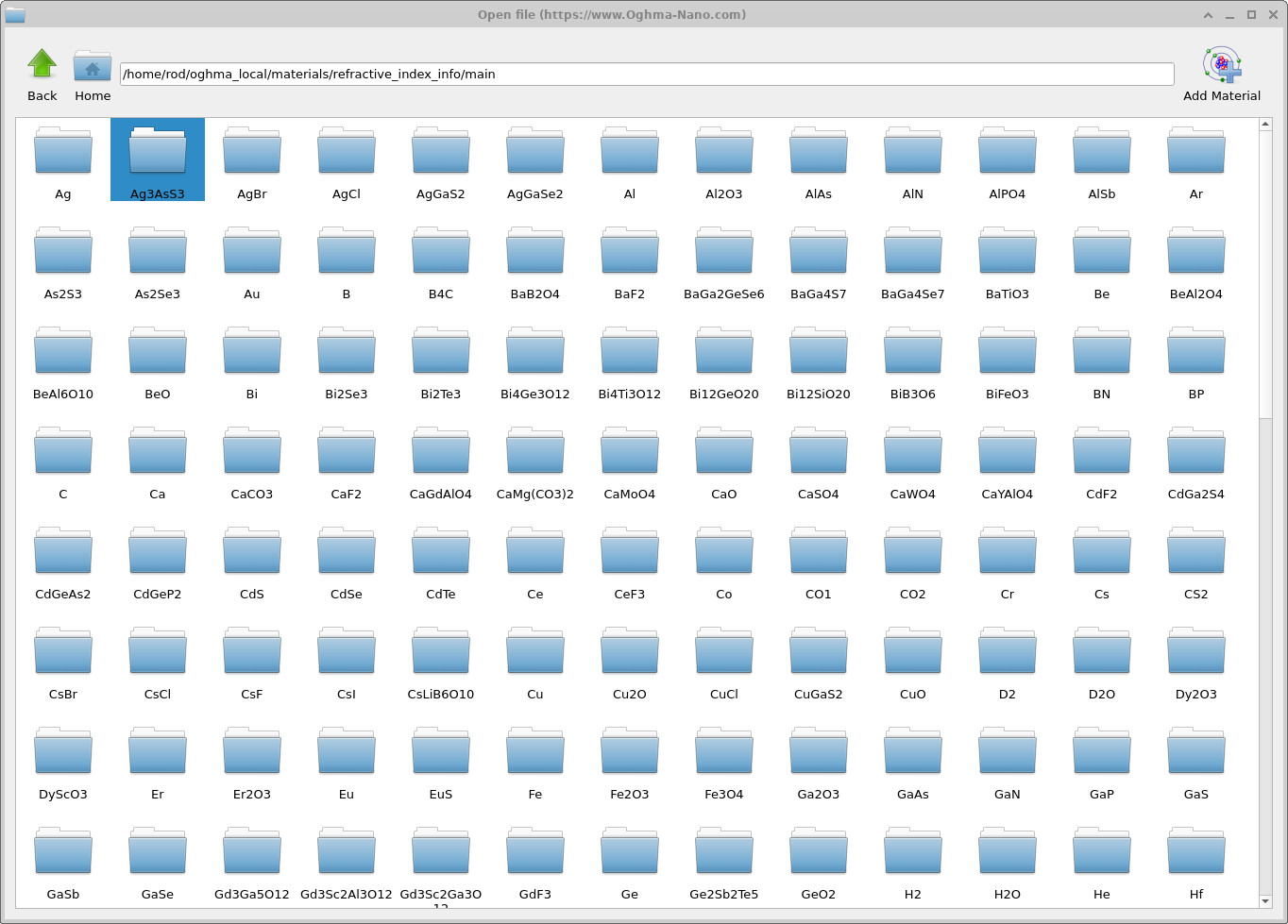
refractive_index_info directory: hundreds of material entries downloaded from refractiveindex.info, making over 1,000 materials accessible in OghmaNano.