Materials database: Part C - More detail on the materials database
1. How are the materials actually stored?
Materials are stored in a folder called oghma_local in your home directory. On Windows this is the user’s home directory, and the oghma_local folder contains all the information required for simulations. This includes 3D databases, n–k data, emission spectra, and anything else that the simulation may use.
Tip: Opening your home directory
On Windows, the most reliable way to open your home directory is:
- Press Windows + R to open the Run dialog.
- Type
%USERPROFILE%and press Enter. - Your home directory will open in File Explorer.
If you navigate to your oghma_local folder in your home directory
??
and open the materials subdirectory, you will see the materials database stored as a collection of folders
??.
Each material has its own folder—for example, aluminium will have one folder, and P3HT will have another.
Inside each material’s folder are a set of simple text files
??.
For instance, alpha.csv contains a two-column CSV file giving wavelength versus absorption coefficient (in m−1), while n.csv contains wavelength versus refractive index (dimensionless).
These files can be edited directly with any text editor, allowing you to copy in your own data without using the Import Data wizard if you prefer.
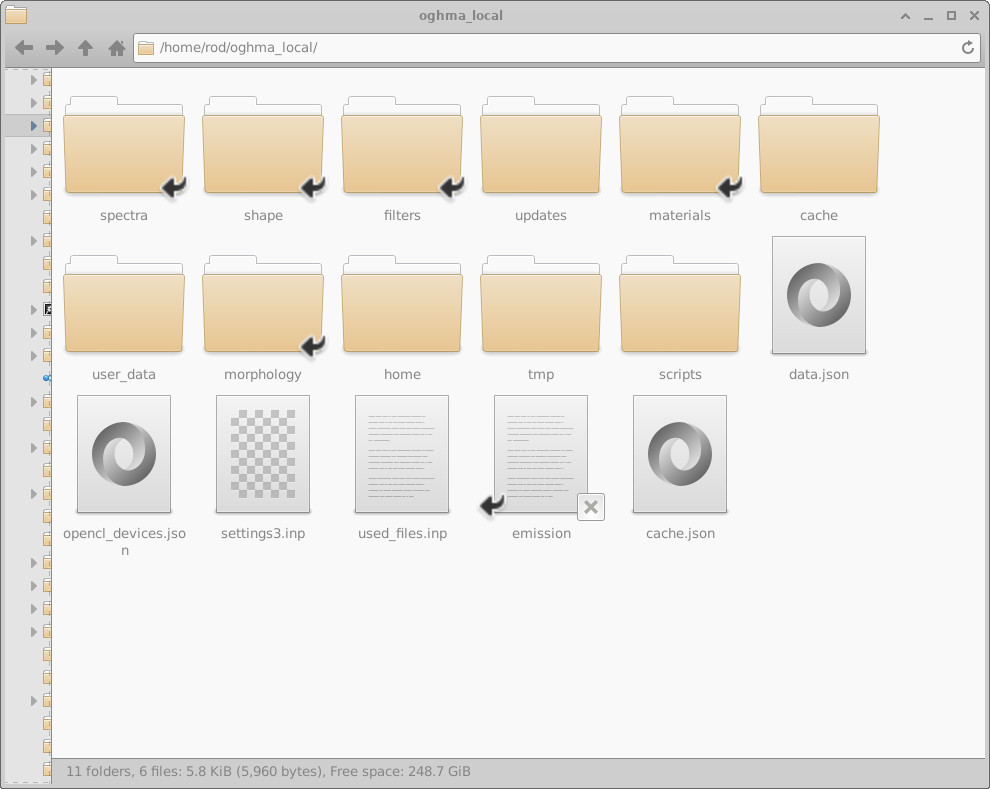
oghma_local folder in the user’s home directory (Linux example; Windows path differs).
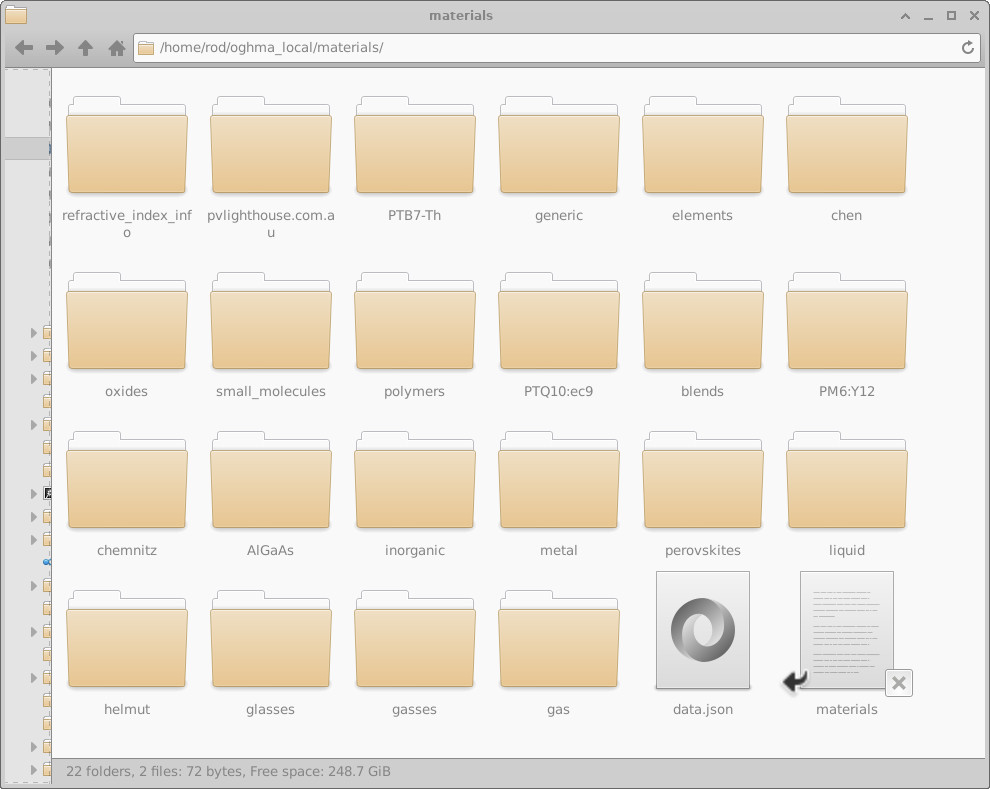
materials, with folders for material categories (metals, oxides, polymers, etc.).
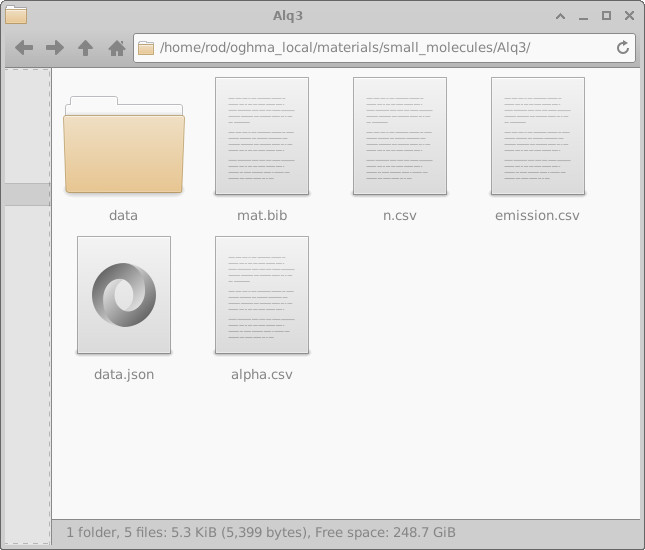
Alq3), containing alpha.csv, n.csv, emission.csv, etc.
A summary of the key files is given in the table below:
| File name | Description |
|---|---|
data.json |
JSON file containing information about the material (e.g. LUMO/HOMO levels). |
alpha.csv |
Wavelength (m) vs absorption coefficient (m-1). |
n.csv |
Wavelength (m) vs refractive index (a.u.). |
emission.csv* |
Wavelength (m) vs PL emission (a.u.). |
mat.bib |
BibTeX file containing references for the material. |
emission.csv is only required if the material forms part of an emissive layer
of an OLED or other light-emitting device.
Sample file formats (click to open)
Refractive index (SI, two columns) n.csv
#λ_m,n
3.00e-07 1.65
3.50e-07 1.70
4.00e-07 1.74
4.50e-07 1.78
5.00e-07 1.80
5.50e-07 1.82
6.00e-07 1.84
6.50e-07 1.85
7.00e-07 1.86
7.50e-07 1.87
8.00e-07 1.87
Absorption (SI, two columns) alpha.csv
#λ_m,alpha_m^-1
3.00e-07 2.0e6
3.50e-07 1.8e6
4.00e-07 1.5e6
4.50e-07 1.2e6
5.00e-07 8.5e5
5.50e-07 4.0e5
6.00e-07 1.5e5
6.50e-07 7.0e4
7.00e-07 3.0e4
7.50e-07 1.0e4
8.00e-07 5.0e3
Compatibility format (.nk, nm / n / k) nk.csv
#λ_nm,n,k
300 1.65 0.25
350 1.70 0.20
400 1.74 0.15
450 1.78 0.10
500 1.80 0.07
550 1.82 0.05
600 1.84 0.03
650 1.85 0.02
700 1.86 0.015
750 1.87 0.010
800 1.87 0.008
The wizard can convert nm→m and k→α via α(λ)=4πk/λ. .nk files are read-only/limited.
Summary & next steps
- The Materials database stores optical (n, α, emission), reference electrical, thermal, and life-cycle data.
- Use the Import Data wizard to convert your source files to SI: wavelength (m) vs n / α.
.nk(nm, n, k) files are supported for compatibility but are limited and read-only.- All materials live under
oghma_local/materialsin your home directory.
Next: See Optical database, Backups of simulations, or Downloading more materials.