OPV Tutorial (Part A): Simulate Your First Organic Solar Cell
Organic solar cells (OPVs) are the simplest device class in OghmaNano. They provide a straightforward way to learn the basics without dealing with 2D effects, ion migration, or light emission. In just a few steps, you’ll launch OghmaNano, set up a P3HT:PCBM device, run a JV sweep, and analyse the results. The examples library also includes other OPV material systems (e.g. PM6:Y6, D18:L8-BO) that you can explore once you’re comfortable with this simple material system - often described as the “fruit fly” of OPV research.
Step 1: Launch OghmaNano
Start OghmaNano from the Windows Start menu. The main OghmaNano window will appear as shown in ??.
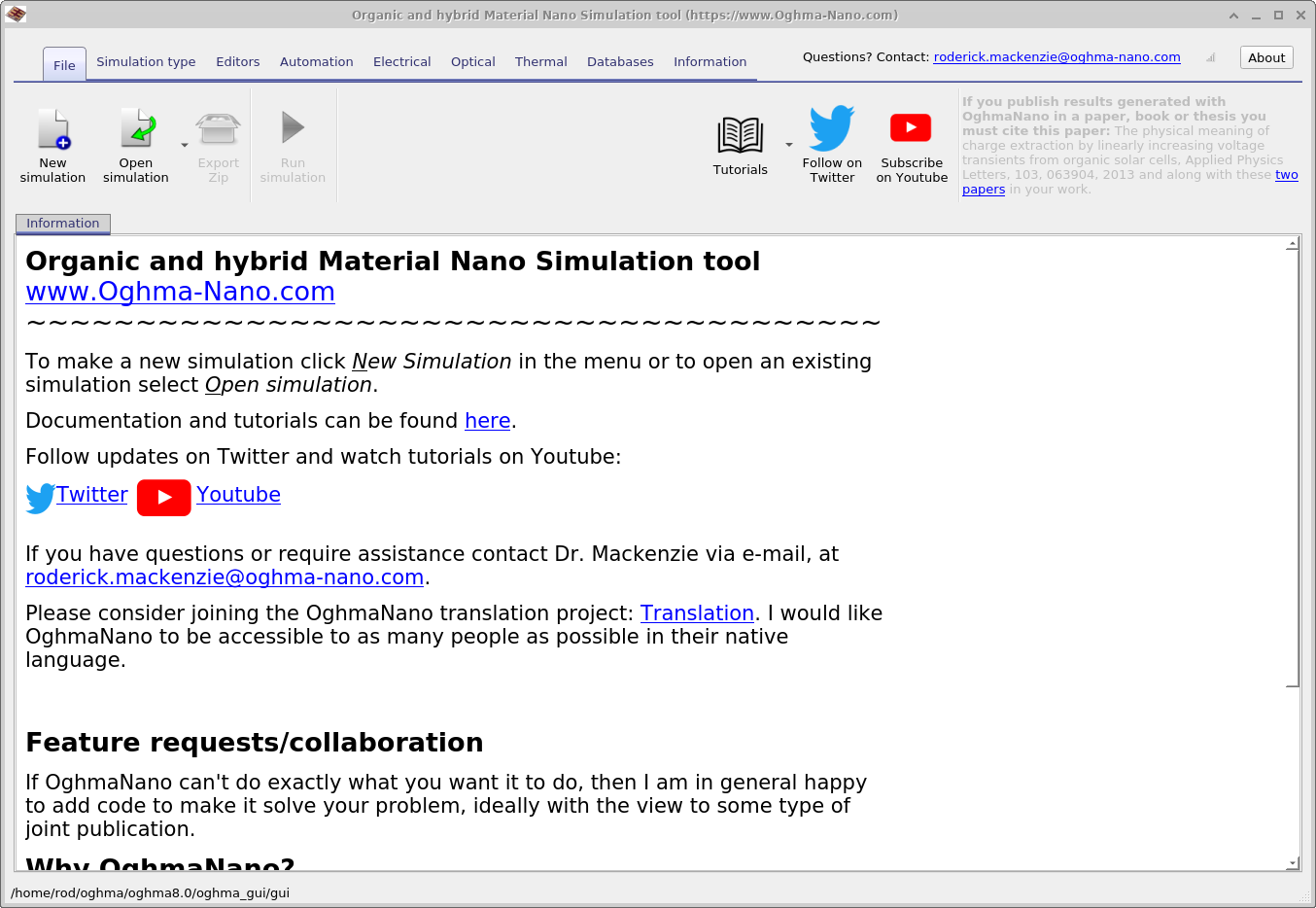
Step 2: Create a new simulation
Click New simulation. This opens the library of available device types, shown in ??. Double-click Organic solar cells (top-left icon) to open the OPV examples folder. You’ll see a list of pre-set simulations such as P3HT:PCBM solar cell (PCE ≈ 4%), PM6:Y6, or D18:L8-BO, as shown in ??. For this tutorial, select the P3HT:PCBM solar cell (PCE = 4%). When prompted, save the simulation to a folder you have write access to.
💡 Tip: For best performance save to a local drive such as
C:\. Simulations stored on network, USB, or cloud folders
(e.g. OneDrive) can run slowly due to heavy read/writes.
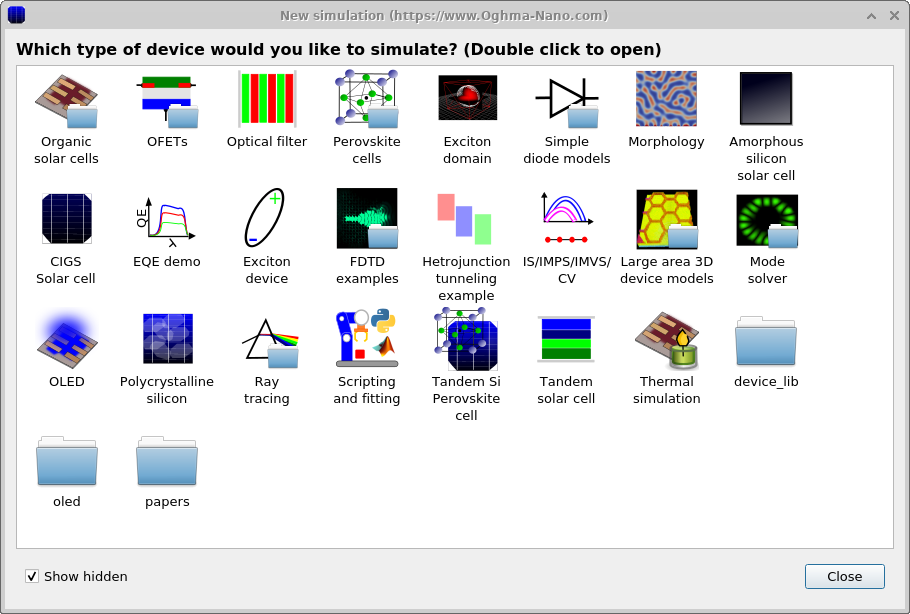
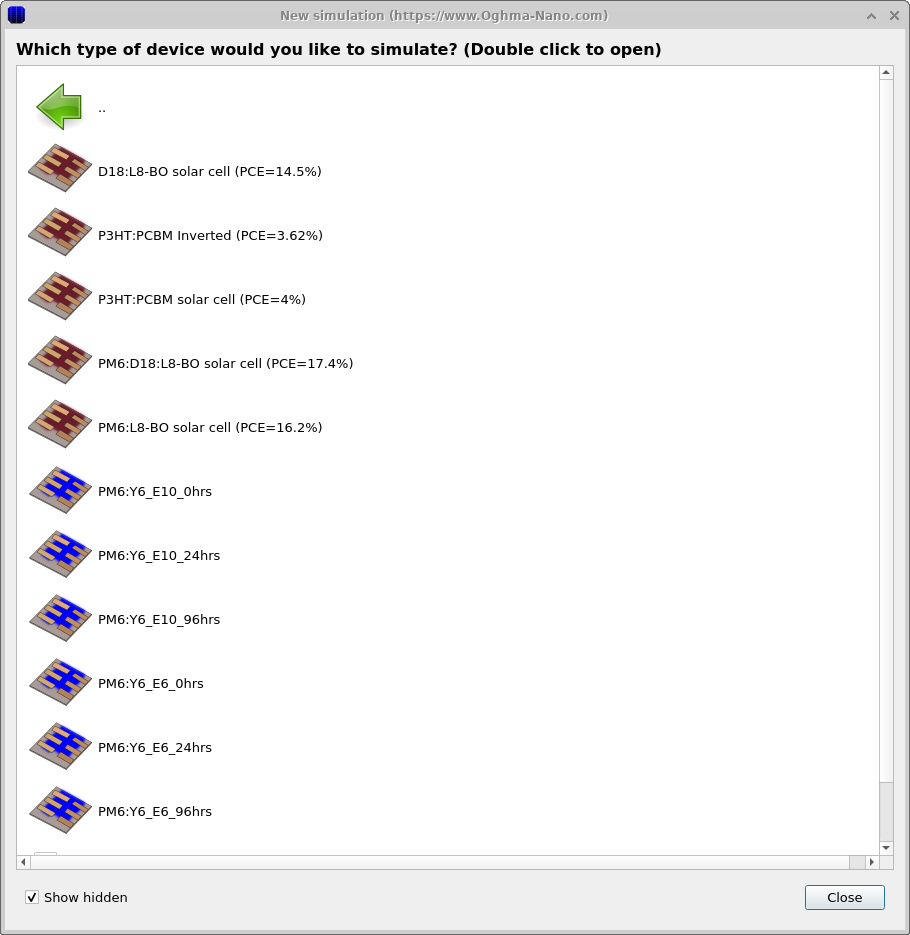
Step 3: Run the simulation
The main window opens (see ??). Click Run simulation (blue play icon) or press F9. On slower machines this may take a little while. Use the xy/yz/xz buttons to orient the device view.
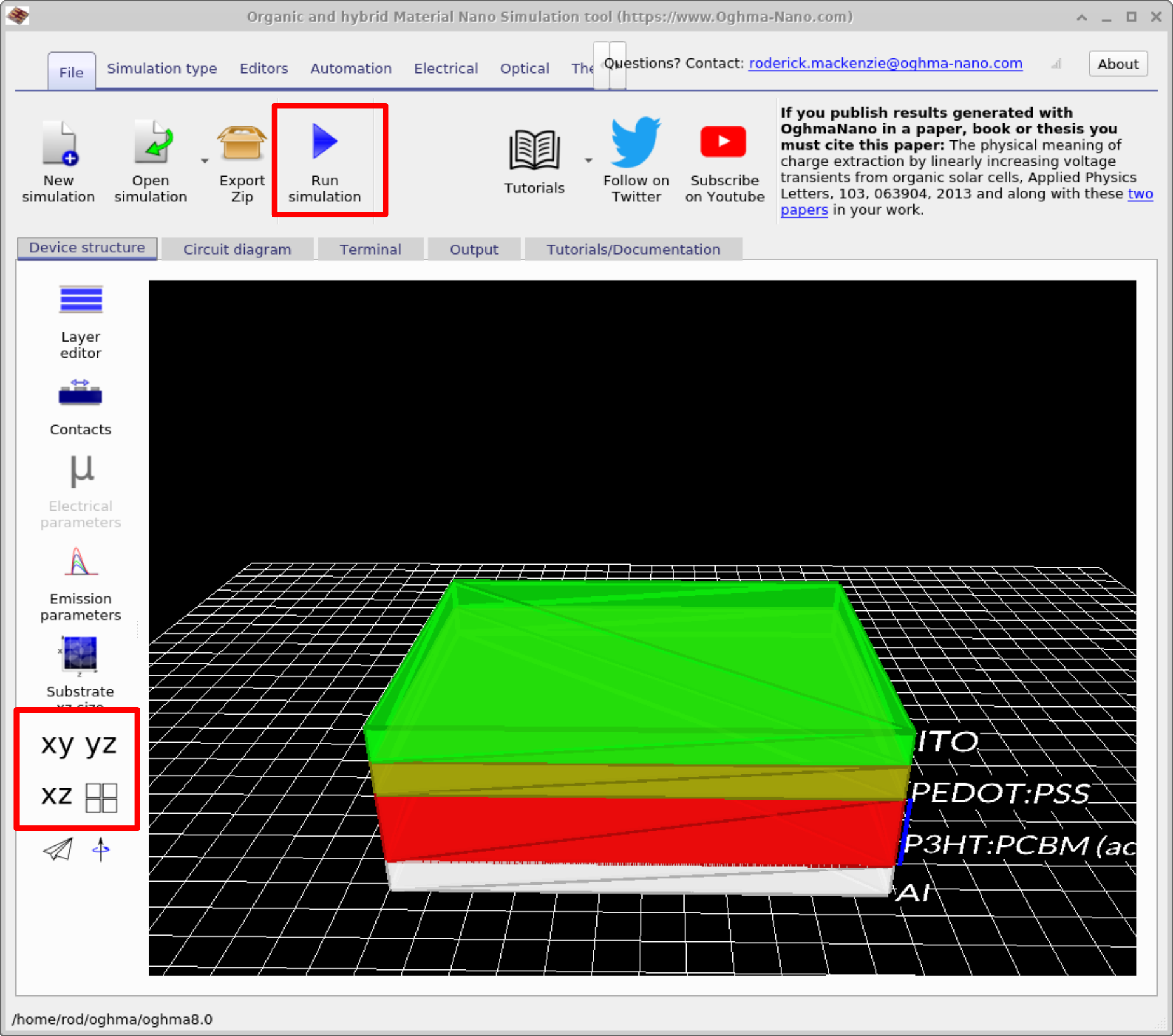
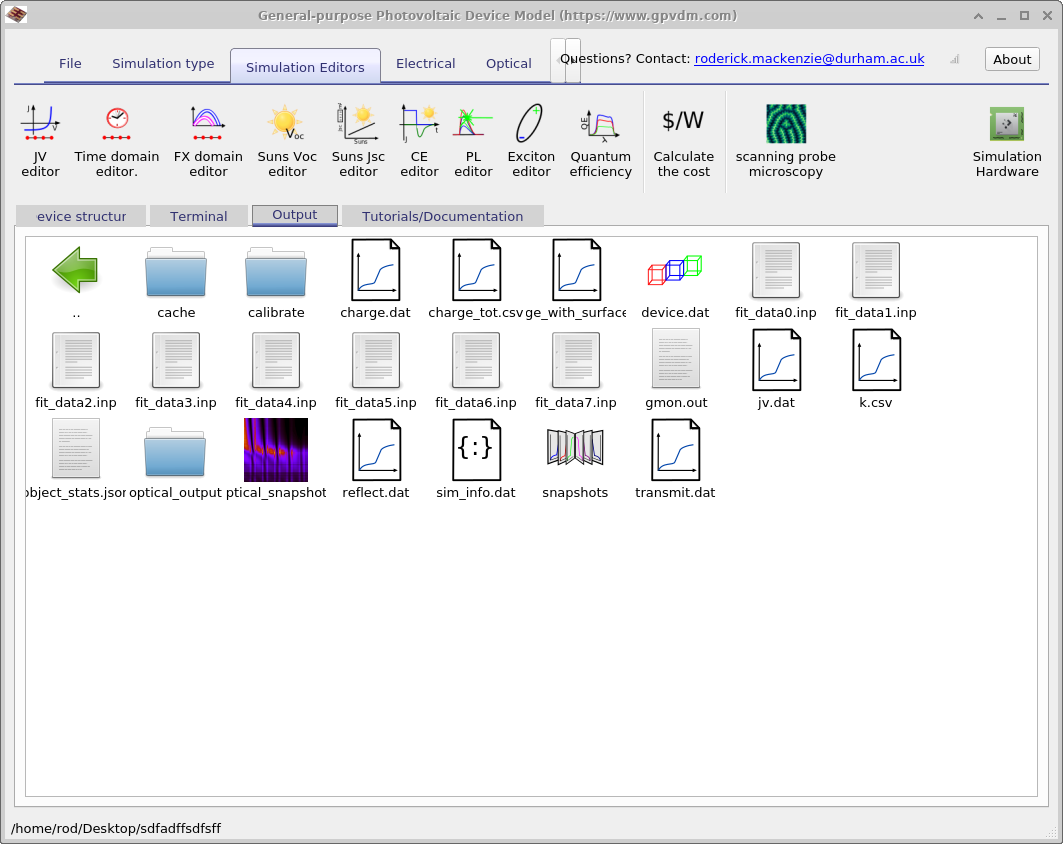
jv.dat (JV curve data),
reflect.dat (reflection spectrum), snapshots (optical/electrical field profiles), and the various input parameter files.
Double-clicking a file opens it in the appropriate viewer or editor.
Step 4: View the results
Open the Output tab (see Figure 7) to browse files written to disk. Open jv.dat to view the JV curve (see Figure 6). Press g in the plot window to toggle a grid.
When examining the JV curve, focus on the following features (marked on the plot):
- JSC - the short-circuit current density, read where the curve crosses the current axis (V = 0). This tells you how much current the cell produces under illumination without an external voltage.
- VOC - the open-circuit voltage, found where the curve crosses the voltage axis (J = 0). This is the maximum voltage the device can deliver under light.
- Pmax - the operating point (voltage × current) at which the device produces maximum power.
Together, these parameters form some of the standard figures of merit for solar cells.
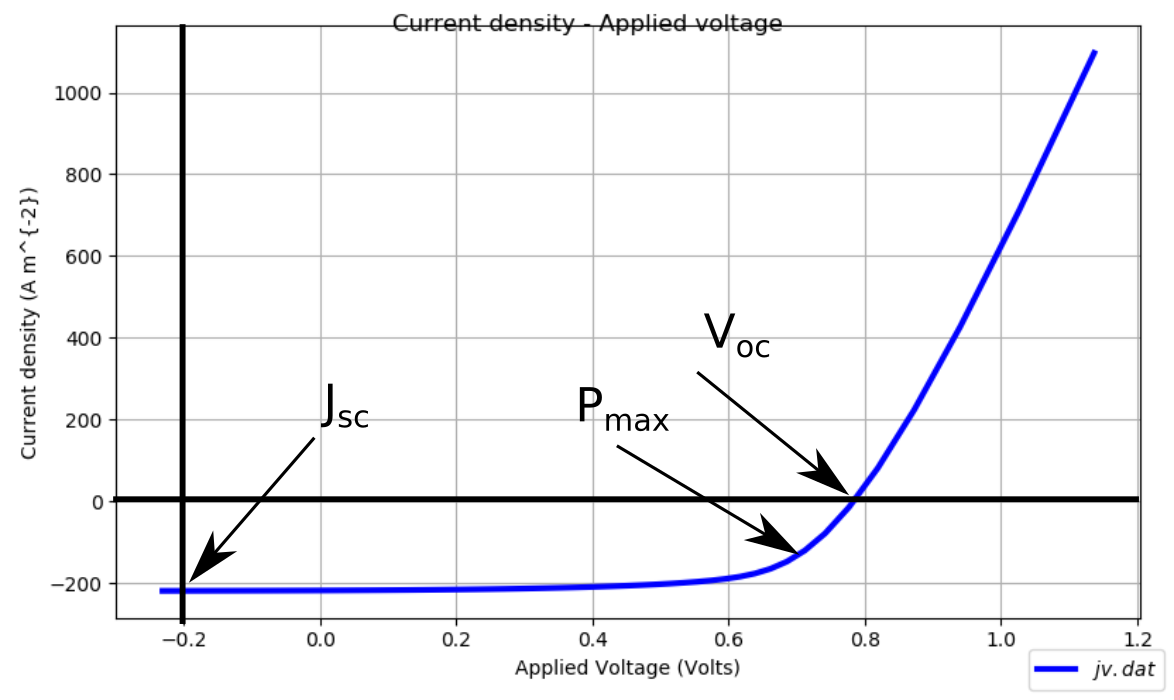
Nice! You’ve run your first OPV simulation and plotted its JV curve.
The output from your simulation
Each simulation produces a collection of outputs that capture different aspects of device behaviour - from raw JV curves and charge densities, to optical spectra, recombination constants, and snapshots of electrical or optical fields. These files are usually plain csv files which can be opened directly in OghmaNano’s built-in viewers or processed externally (for example, plotting data in Excel or Python). The most important outputs for a basic OPV study are summarised in Table 1 below.
| File name | Description |
|---|---|
| jv.csv | Current density vs voltage (JV curve) |
| charge.csv | Charge density vs voltage |
| device.dat | 3D device model |
| fit_data*.inp | Experimental data for the example device (when provided) |
| k.csv | Recombination parameter vs voltage |
| reflect.csv / transmit.csv | Optical reflectance / transmittance |
| snapshots/ | Electrical snapshots (bias/time dependent); see ?? |
| optical_snapshots/ | Optical field/intensity snapshots; see ?? |
| sim_info.dat | Summary (VOC, JSC, FF, η); see ?? |
| cache/ | Intermediate cached data; see ?? |
👉 Next step: Now continue to Part B for a more detailed OPV tutorial, including outputs, device layers, and advanced analysis.